Overview
The Enlarged Photo View gives you a much more detailed view of the photo than the gallery thumbnails do. This is the only page which displays the extended description of each photo. All Large Photos displayed on the Oregon Stock Photos site contain the logo watermark including Photo Comps. Ordered products have a much higher resolution and do not contain the watermark. Each photo has below it buttons for ordering, adding the image to the lightbox and a back button to return to the last gallery where you click on the 'Enlarge' button.
Return to Top
Index
Return to Top
Order Buttons
Gallery, Lightbox, Order History and Search Tool thumbnail photos and Large Photo Views have various buttons underneath them for working with the photos. On any of these galleries you can mouse-over (or touch) an image and a photo preview will 'pop-up' displaying these buttons:
The Order Print button appears below the image in the mouse-over preview popup window. If you are interested in ordering a Fine Art Print (with or without a frame), clicking on this button will take you to the Ordering Options page where you can choose the size, see the price, crop the photo, choose the paper finish and set the number of copies. Then you can add this product to your shopping cart.
The Order Photo button appears below the image in the mouse-over preview popup window. If you are interested in ordering a Digital Photograph (in .jpg format), clicking on this button will take you to the Ordering Options page where you can choose the size (smaller sizes are free), see the price, crop the photo, and set the number of copies. Then you can add this product to your shopping cart.
The Enlarged View button displays a full screen, watermarked, version of the photo. In the upper left is a group of buttons for working with the photo.
You can use the mouse wheel to zoom in/out (or pinch with your fingers), or use the zoom in and zoom out button . There is also a full screen view button which acts as a toggle to take you in and out of full screen mode.
You can use the button to go back to the most recent gallery, the to order a Fine Art Print (with or without a frame), the button to order a Digital Photograph (in .jpg format), the
button for a large view of the photo where you can read more information about the photo, and if you right click on the image, you can download a Photo Comp with 'Save image as'.
The 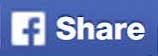 button allows you to share the photo on Facebook. The
button allows you to share the photo on Facebook. The 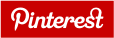 button allows you to share the photo on Pinterest. The
button allows you to share the photo on Pinterest. The  button allows you to share the photo on Twitter.
button allows you to share the photo on Twitter.
Clicking on the 'Lightbox' button will add the photo to your lightbox (in the first position) and change to the 'Your Lightbox' page.
If you are on the Lightbox page, you will see the 'Delete' button which allows you to remove photos from your Lightbox.
 If you are on the Lightbox page, you will see the 'Move to Position' button which allows you to change the order sequence of the photos in your lightbox. To move the photo click on the button and choose which position you want to move the photo to from the drop down list.
If you are on the Lightbox page, you will see the 'Move to Position' button which allows you to change the order sequence of the photos in your lightbox. To move the photo click on the button and choose which position you want to move the photo to from the drop down list. 
Return to Top